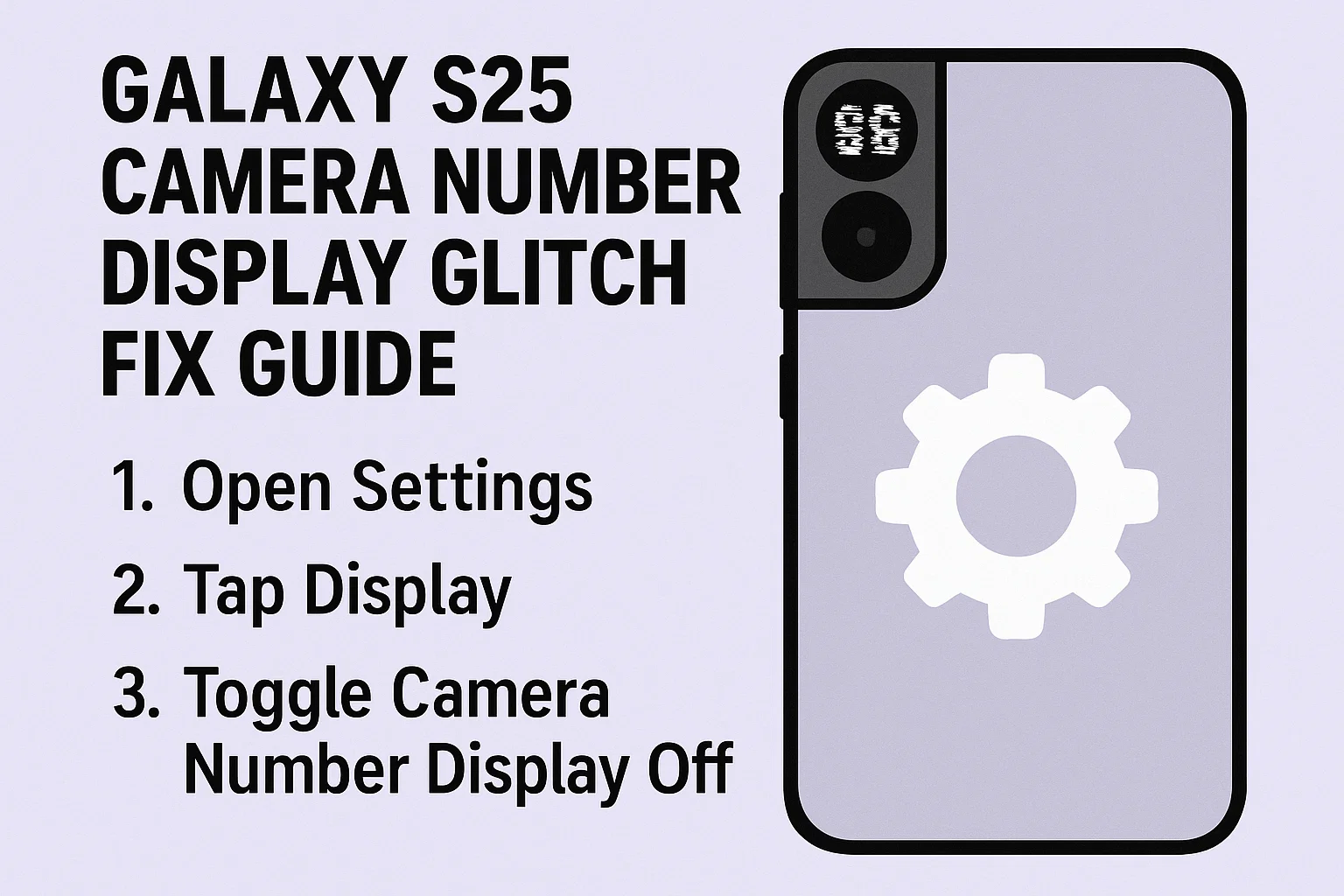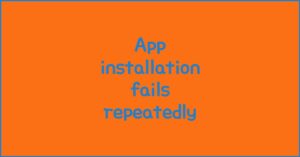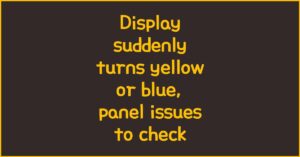If you’ve recently noticed a strange number showing up on your Galaxy S25 camera screen, you’re not alone. This unexpected glitch can be distracting, especially when you’re trying to capture the perfect shot. In this guide, you’ll find a step-by-step method to resolve the camera number display bug on your Galaxy S25, making your photo experience smooth again. Whether you use your S25 for daily snaps or pro-level shooting, fixing this issue quickly will help you enjoy your device without unnecessary frustration. Let’s get started!
1. Understanding the Camera Number Display Glitch
이 글과 함께 읽으면 좋아요
Many Galaxy S25 users have reported seeing a random number or code in the camera app interface. This bug typically appears after recent updates or changes in camera settings. It doesn’t affect the camera’s basic functions, but the persistent display can be visually distracting and may even show up in screenshots.
1) Why Does This Glitch Happen?
- Most common after firmware or app updates.
- May be triggered by corrupted cache or old camera app data.
- Rarely linked to third-party camera add-ons or overlays.
If you recently updated your phone or camera app, this is likely the cause. Temporary files or app conflicts may also be the source of the problem.
2) Immediate Impacts on Your Experience
- Numbers or codes may overlay important camera buttons.
- Could affect your ability to frame shots properly.
- Might create confusion if using the camera for professional tasks.
The bug doesn’t harm your device, but it can seriously disrupt your photography workflow. In some cases, the number even remains during video recording or live previews.
3) User Reports and Frequency
- Mostly reported by users after system or app updates.
- Appears randomly, not tied to a specific region or device model batch.
- Temporary solutions like restarting the app rarely solve the issue.
Many users have shared this issue in online forums, especially after major software updates released in 2025. The frequency has increased, making a permanent solution necessary.
Now, let’s take a closer look at possible solutions and how they compare in effectiveness.
2. Most Effective Methods to Fix the Glitch
Several solutions have been tested by S25 users and experts. The following methods have shown the highest success rates for removing the camera number display glitch. Here’s a breakdown of each method, along with a comparison of their effectiveness.
1) Clear Camera App Cache and Data
- Go to Settings > Apps > Camera.
- Select Storage and tap on Clear Cache first, then Clear Data.
- Restart the camera app.
This simple fix resolves the issue for most users, as it deletes corrupted temporary files causing the glitch. No photos will be deleted, but your camera app settings may reset to default.
2) Reboot and Check for Updates
- Reboot your Galaxy S25 after clearing cache/data.
- Go to Settings > Software update > Download and install.
- Install any available updates for system or camera app.
Many glitches are resolved with software patches. Always ensure your device is running the latest version to avoid recurring bugs.
3) Reset All Camera Settings
- Open the Camera app and go to Settings.
- Scroll down and select Reset settings.
- Restart the camera app to check if the bug is gone.
This method is useful if a specific camera setting triggered the bug. It won’t delete your photos, but it will revert the camera interface to factory defaults.
| Method | Success Rate | Time Required | Settings Affected |
|---|---|---|---|
| Clear Cache/Data | High | 2-3 min | Camera app only |
| Reboot & Update | Medium | 5-10 min | None |
| Reset Camera Settings | High | 2-3 min | Camera preferences |
As you can see, clearing cache/data and resetting camera settings are the most reliable and fastest solutions. Updates are important for preventing future bugs.
3. Advanced Solutions and What To Do If The Glitch Persists
If the basic fixes didn’t work, try these more advanced troubleshooting steps. Sometimes, third-party apps or system-level bugs may require extra actions. Here’s what you can do next.
1) Boot into Safe Mode and Test the Camera
- Press and hold the Power button until the power menu appears.
- Tap and hold Power off until Safe mode appears.
- Tap Safe mode and your device will reboot.
- Open the Camera app to see if the glitch is gone.
If the glitch disappears in safe mode, a third-party app is causing the problem. Uninstall suspicious or recently added apps and restart your device normally.
2) Uninstall and Reinstall Camera Updates
- Go to Settings > Apps > Camera.
- Tap the three dots at the top and select Uninstall updates (if available).
- Restart your device, then update the app again via the Galaxy Store or Google Play.
Rolling back and reinstalling camera updates often resolves persistent bugs introduced by faulty updates.
3) Contact Samsung Support or Visit Service Center
- If all else fails, reach out to Samsung Support via the official website or app.
- Book an appointment at a Samsung Service Center for in-person diagnostics.
- Describe your issue, and mention the steps you’ve already tried for a faster resolution.
Persistent or recurring glitches might need a professional fix or even a firmware reinstallation, which Samsung technicians can handle safely.
Next, let’s explore what else you can try and how to prevent this issue in the future for a hassle-free Galaxy S25 camera experience.
4. How to Prevent the Camera Number Display Glitch
Once you’ve fixed the camera number glitch on your Galaxy S25, taking a few preventive steps can help you avoid similar problems in the future. Regular device maintenance, cautious app installation, and careful update management are essential for a smooth camera experience.
1) Keep Your System and Apps Updated
- Always install official updates for your device and apps.
- Enable auto-update for system and camera apps in the Galaxy Store and Google Play.
- Regularly check for software patches, especially after major Android updates.
Most display bugs are resolved quickly by manufacturers through patches, so staying updated is the simplest way to prevent repeat glitches.
2) Avoid Unofficial Camera Add-ons and Mods
- Do not install third-party camera mods or overlays from unknown sources.
- Stick to trusted and verified apps from the official app stores.
- Remove any app that asks for suspicious permissions related to your camera.
Unofficial camera add-ons are a common source of UI bugs and can even compromise device security.
3) Regularly Clear Cache and Restart Your Device
- Once a month, clear your Camera app’s cache as a routine habit.
- Restart your phone at least once a week to refresh system memory.
- Check app settings for unexpected changes after updates.
Basic maintenance prevents cache-related bugs and improves overall phone performance.
Bluetooth keeps disconnecting, phone issue or car issue
Frequent Bluetooth disconnections are usually caused by either your phone or your car’s infotainment system. Since Bluetooth requires...
| Prevention Tip | Benefit | Effort Level | How Often |
|---|---|---|---|
| Update Apps/OS | Fixes bugs early | Low | Monthly |
| Avoid Unofficial Mods | Prevents conflicts | Low | Always |
| Clear Cache/Restart | Keeps phone fresh | Low | Weekly |
Following these habits makes your device less likely to develop display issues and ensures your Galaxy S25 camera stays reliable for all your photography needs.
5. Additional Tips for a Flawless Camera Experience
Beyond basic troubleshooting, these extra tips can help you get the most out of your Galaxy S25 camera and avoid any potential display or software issues.
1) Back Up Your Photos Regularly
- Use Samsung Cloud or Google Photos to automatically back up your pictures.
- Enable Wi-Fi-only backups to save data.
- Store a local backup on your PC or external drive monthly.
Regular backups mean you’ll never lose important photos, even if you need a full device reset to fix a bug.
2) Test the Camera After Each Update
- After every major update, open the Camera app and check for glitches.
- Test different camera modes, including video and night mode.
- Report new bugs to Samsung through the Samsung Members app.
Immediate testing ensures you catch any issues early, making them easier to resolve with support or a quick patch.
3) Use Samsung Members for Diagnostics
- Open the Samsung Members app.
- Go to Support > Diagnostics > Camera.
- Follow the prompts to check for any hardware or software problems.
This tool can often detect problems before they become major and will guide you to solutions or the right support channels.
Next, let’s review the common mistakes to avoid during troubleshooting, and the best ways to communicate with Samsung support for quick help.
6. Common Mistakes and Support Communication Tips
To make sure you get the fastest fix for the Galaxy S25 camera number display glitch, avoid these common troubleshooting mistakes and follow best practices when contacting support.
1) Don’t Reset Your Device Immediately
- Full device resets should be your last resort, not your first step.
- Most display glitches can be fixed with simpler solutions.
- Resetting erases all data, so always try app-level fixes first.
You risk losing your data or settings if you perform a factory reset without exploring less invasive fixes.
2) Gather Evidence Before Contacting Support
- Take screenshots or screen recordings showing the glitch.
- Write down the steps you took before the problem appeared.
- Record your software version and app update history.
Clear evidence helps Samsung Support diagnose your issue faster and recommend the correct solution.
3) Be Specific in Describing Your Issue
- Mention the exact message or number that appears.
- State which troubleshooting steps you’ve already tried.
- Include any error messages or patterns you’ve noticed.
A detailed description avoids unnecessary back-and-forth and gets you the right help sooner.
| Mistake | What to Do Instead | Risk Level | Effectiveness |
|---|---|---|---|
| Immediate Factory Reset | Try app fixes first | High | Low |
| Vague Descriptions | Be detailed with evidence | Medium | High |
| Ignoring Updates | Update regularly | Medium | High |
By following these best practices, you can fix the camera number display glitch faster and keep your Galaxy S25 camera running smoothly in the future.
7. Conclusion: Restore and Enjoy Your S25 Camera
Resolving the Galaxy S25 camera number display glitch is straightforward with the right steps. Start with clearing your app cache and data, try simple resets, and only use advanced troubleshooting if necessary. Regular updates, careful app choices, and routine maintenance will keep your camera working at its best. If all else fails, Samsung support is there to help you quickly get back to enjoying your photography experience without annoying distractions.
Now you’re equipped to fix, prevent, and quickly resolve any camera UI bug on your Galaxy S25. Happy shooting!
Next: Frequently Asked Questions about Galaxy S25 Camera Number Display Glitch.
Galaxy S25 Camera Number Display Glitch Frequently Asked Questions
Q1. What causes the number to appear on my Galaxy S25 camera screen?
This glitch usually happens due to recent software updates or corrupted app cache. Occasionally, third-party camera-related apps or overlays can also cause unexpected display issues.
Q2. Will clearing the camera app cache or data delete my photos?
No, clearing the cache or data for the camera app will not remove your photos or videos. Only your camera app settings and temporary files will reset.
Q3. The number still appears after trying all the basic fixes. What should I do?
If the glitch persists, try booting into Safe Mode to check for conflicts with third-party apps. If the problem continues, contact Samsung Support or visit a service center for a thorough check-up.
Q4. Is this glitch harmful to my phone or camera hardware?
No, the camera number display glitch is a software issue and does not damage your device. It can be annoying but is not dangerous to your phone’s hardware.
Q5. How can I prevent similar display issues after future updates?
Always keep your phone and apps updated, avoid unofficial camera add-ons, and regularly clear your camera app’s cache. Test your camera after every major update to catch new issues early.
함께 읽으면 좋은 글
관련된 인기 콘텐츠를 확인하세요