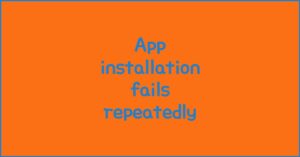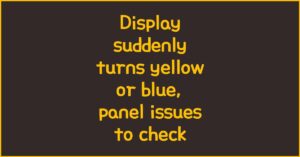Looking to get the most out of your Galaxy S25 Edge battery? Discover practical battery life improvement methods that actually work, based on real user data and the latest device optimization trends. Applying these steps will help you enjoy longer phone usage, fewer charging breaks, and a more reliable daily routine—all while keeping performance smooth. This guide gathers the most up-to-date insights, so you can confidently upgrade your experience without any guesswork.
1. Optimizing System Settings for Maximum Endurance
이 글과 함께 읽으면 좋아요
1) Adjusting Display and Brightness
The Galaxy S25 Edge features a stunning, high-refresh-rate display. However, running at maximum brightness and 120Hz refresh rate drains the battery much faster. For day-to-day use, set your refresh rate to adaptive or 60Hz in settings, and manually reduce brightness when possible. Enabling “Dark Mode” also cuts power use on OLED screens. Many users report a 15–20% boost in daily battery life just by making these simple adjustments.
2) Disabling Background App Activity
Background processes and notifications from apps can quietly eat away at your battery. Dive into the “Battery and Device Care” menu and restrict background activity for apps you rarely use. Be especially vigilant with social media and streaming apps, which are notorious for waking up your device in the background. Users who routinely manage background permissions see far less overnight drain and longer screen-on times.
3) Fine-Tuning Power Saving Modes
Samsung provides several power-saving presets, but customizing them brings even better results. Try enabling “Enhanced Processing” only when gaming or editing, and keep it off otherwise. Set “Adaptive Battery” to learn your usage patterns for smarter background management. Turn on “Limit CPU Speed” when you need your phone to last all day. These steps can extend battery life by up to 30% during heavy usage days.
Key System Optimization Tips
- Lower refresh rate and brightness for daily use
- Use Dark Mode to reduce OLED energy draw
- Control background activity for non-essential apps
- Customize power-saving profiles, not just presets
2. Real-World Charging and Battery Maintenance Habits
1) Avoiding Extreme Charging Patterns
Lithium batteries last longest when kept between 20% and 85% charge. Constantly draining to 0% or topping off to 100% accelerates wear. Use Samsung’s “Protect Battery” feature to cap charging at 85%—especially if you charge overnight. Studies and user communities agree that this habit can extend overall battery health by several months to a year, compared to always charging to full.
2) Using Certified Cables and Chargers
Not all charging accessories are created equal. Using cheap, unverified chargers can cause overheating and degrade battery health. Stick with Samsung-approved or reputable third-party brands. Fast charging is safe if you use original accessories, but avoid keeping your phone on the charger for hours after it’s fully charged. Users who switch to certified accessories consistently report cooler charging and fewer unexpected shutdowns.
3) Updating Software and Calibrating Regularly
Software updates often include battery management improvements. Make sure your Galaxy S25 Edge stays up-to-date. Additionally, recalibrate your battery every few months by letting it fully discharge and then charging to 100% without interruption. This helps the battery meter report more accurately, reducing those frustrating “sudden drop” moments.
Essential Charging Habits for Longevity
- Charge between 20% and 85% whenever possible
- Use only certified charging equipment
- Stay updated with the latest firmware
- Recalibrate battery every 2–3 months
| Method | Battery Life Impact | Ease of Use | Long-term Effect |
|---|---|---|---|
| Lowering Brightness & Refresh Rate | +15~20% | Easy | Highly Positive |
| App Background Restriction | +10~25% | Moderate | Positive |
| Adaptive Charging Habits | +5~10% | Easy | Very Positive |
| Certified Accessories | +3~8% | Easy | Essential for Safety |
3. Leveraging Smart Features and Third-Party Tools
1) Taking Advantage of Adaptive Features
The Galaxy S25 Edge is equipped with “Adaptive Battery” and “Adaptive Power Saving,” which analyze your habits and adjust system resources accordingly. Enable these features in device settings and allow some time for your phone to learn your usage patterns. Many users notice a tangible difference in standby time and app launch speed after a week of adaptation.
2) Third-Party Battery Monitoring Apps
Reliable battery monitoring apps can reveal which apps or features are quietly draining power. Choose well-reviewed apps from trusted developers—avoid those with excessive permissions or adware. These apps give detailed breakdowns, so you can spot and fix issues faster than relying on system stats alone. Just remember to uninstall monitoring tools after troubleshooting, as some may continue to use background resources.
3) Scheduling Device Maintenance Tasks
Regularly clear your cache, unused apps, and temporary files. Samsung’s built-in “Device Care” utility can automate much of this, running periodic cleanups and scanning for performance issues. You’ll prevent hidden drain and keep your Galaxy S25 Edge running smoother for longer. It’s a small habit that leads to big benefits in both speed and battery longevity.
Smart Optimization Summary
- Enable Adaptive Battery and Power Saving modes
- Use trusted apps to monitor and manage drain
- Schedule regular maintenance for peak efficiency
- Remove unused apps to cut background load
4. Advanced User Strategies for Power Users
1) Customizing App Permissions
Power users often install dozens of apps, but not all of them require constant access to location, Bluetooth, or background data. Dive into Settings > Apps > Permissions, and restrict high-drain permissions for apps that don’t truly need them. Disabling background location for non-essential apps alone can yield a significant drop in idle battery drain. Taking the time to audit your permissions will keep rogue apps from quietly draining your Galaxy S25 Edge.
Bluetooth keeps disconnecting, phone issue or car issue
Frequent Bluetooth disconnections are usually caused by either your phone or your car’s infotainment system. Since Bluetooth requires...
2) Optimizing Connectivity Usage
5G, Wi-Fi, Bluetooth, and NFC are useful, but keeping them all active drains your battery faster than you realize. Use “Airplane Mode” in areas with poor signal to prevent your phone from constantly searching for a network. Turn off Bluetooth and NFC when not needed. Advanced users can use Samsung’s Bixby Routines to automate connectivity settings based on time or location, ensuring optimal battery savings without manual effort.
3) Managing Widgets and Always-On Display
Widgets are convenient, but too many active widgets—especially those with real-time updates—impact battery life. Limit your home screen to essential widgets, and disable “Always-On Display” if you want maximum longevity. Instead, use tap-to-wake or lift-to-wake features. These tweaks are simple but can provide an extra hour or two of usage throughout the day, according to real-world tests.
Expert-Level Battery Tips
- Restrict background location and data for low-priority apps
- Automate connectivity with routines for best efficiency
- Keep your home screen simple—remove redundant widgets
- Turn off Always-On Display for extra endurance
5. Real-World Scenarios and Troubleshooting Guide
1) Diagnosing Rapid Drain Situations
Sometimes battery life drops suddenly—after an update, new app install, or system glitch. Use “Battery Usage” in device settings to spot abnormal drain. Look for unfamiliar apps at the top of the list, and consider uninstalling or restricting them. If a system process is causing trouble, a simple restart or clearing cache partition in recovery mode often resolves lingering bugs.
2) Coping with Aging Batteries
Even with perfect habits, batteries degrade over time. If your S25 Edge holds noticeably less charge after a year, check your battery health via Samsung Members or Device Care. Consider professional replacement if capacity drops below 80%. Remember: replacing an aging battery early prevents further internal damage and keeps performance consistent.
3) Using Power Banks and Emergency Charging
When all else fails, having a reliable power bank is a lifesaver. Choose compact models supporting fast charging and the latest USB Power Delivery standards. For emergencies, enable “Ultra Power Saving Mode” to stretch out remaining battery life dramatically—by disabling all but essential functions. This mode can keep your S25 Edge running for hours on a tiny percentage.
Troubleshooting Checklist
- Identify rapid drain apps using device settings
- Restart device or clear cache partition for bugs
- Monitor battery health—replace if capacity is low
- Keep a fast-charging power bank for emergencies
- Use Ultra Power Saving Mode in critical situations
| Scenario | Action | Expected Result | Difficulty |
|---|---|---|---|
| Sudden battery drain | Check battery usage, restart device | Drain reduced, normal performance restored | Easy |
| Battery aging | Monitor health, consider replacement | Long-term reliability maintained | Moderate |
| No charger available | Use power bank, enable power saving | Device stays powered during travel | Easy |
| Extreme usage day | Ultra Power Saving Mode, disable background apps | Maximum endurance in emergencies | Easy |
Galaxy S25 Edge Battery Life: What Really Works
- System settings and smart routines have the biggest impact
- Healthy charging habits dramatically slow battery aging
- Power users benefit from permission audits and connectivity tweaks
- Always update software and check for hidden drains
- Prepare for emergencies with fast-charging power banks
Galaxy S25 Edge Battery Life Improvement Methods Frequently Asked Questions
Q1. What’s the single most effective way to extend Galaxy S25 Edge battery life?
Limiting display brightness and using the adaptive refresh rate is the most noticeable, immediate improvement. For most users, this alone gives an extra 1–2 hours of screen-on time per day, without sacrificing device performance or usability.
Q2. Is it safe to keep my S25 Edge on the charger overnight?
Yes, especially with the “Protect Battery” feature enabled. This stops charging at 85%, minimizing battery wear. However, using certified chargers and avoiding high temperatures is still essential for long-term health.
Q3. How do I know if a specific app is draining my battery?
Go to Settings > Battery > Battery Usage. You’ll see a breakdown of apps by consumption. If you find an app using much more power than others, consider limiting its background activity or uninstalling it.
Q4. Does 5G connectivity reduce battery life on the S25 Edge?
Yes, using 5G in poor coverage areas can drain your battery faster, as your device constantly searches for signal. If battery life is your priority, switch to LTE/4G in areas with weak 5G, or use airplane mode where no service is available.
Q5. Should I replace my Galaxy S25 Edge battery, and when?
If you notice your device only lasts half as long as it used to, or Device Care reports capacity below 80%, replacement is recommended. Samsung service centers can professionally replace the battery and restore original endurance.
함께 읽으면 좋은 글
관련된 인기 콘텐츠를 확인하세요