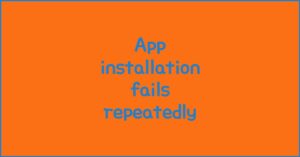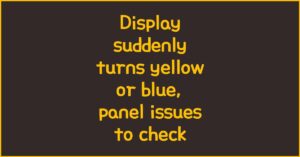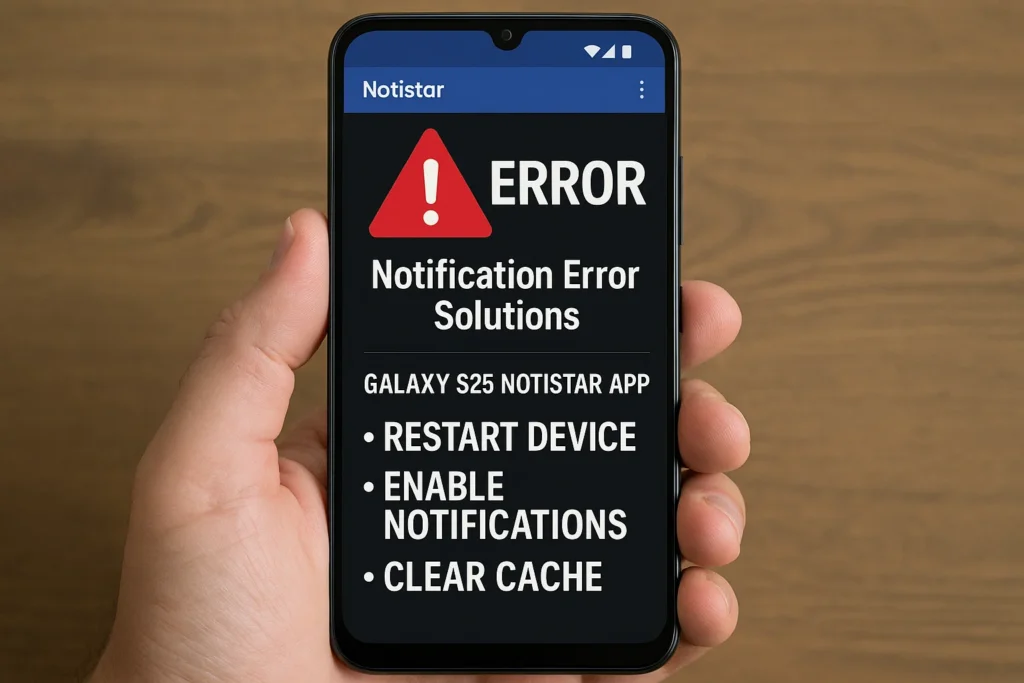
If you’ve landed here after feeling frustrated with persistent Notistar notification errors on your Galaxy S25, you’re not alone. Notification issues can disrupt your workflow and cause you to miss critical updates. This guide shares advanced troubleshooting strategies and practical solutions for Notistar app errors, focusing on accuracy, reliability, and actionable steps you can trust.
1. Understanding Galaxy S25 Notistar Notification Issues
이 글과 함께 읽으면 좋아요
1) Common Notification Error Scenarios on S25
Galaxy S25 users frequently report notifications from the Notistar app failing to appear, getting delayed, or not clearing even after being checked. This can be traced to changes in Android notification policies, One UI optimization settings, or background activity restrictions specific to the S25’s system firmware.
For example, if your device enters battery-saving mode, Notistar’s notification listener may be suspended. Third-party launchers or aggressive RAM management tools can also silently suppress system notifications, causing missed alerts. These issues are more common after recent OTA updates.
2) Technical Background: Why Notification Errors Occur
The Notistar app depends on Android’s Notification Listener Service. On the Galaxy S25, this service is tightly linked to Samsung’s device care optimizations, Digital Wellbeing, and per-app permission settings. A conflict between firmware-level optimizations and Notistar’s service can easily result in inconsistent notifications.
Furthermore, if your S25 is enrolled in Samsung’s beta programs, you may encounter additional instability as experimental firmware sometimes changes the way background services behave. Rooted devices or those using package disablers can also block Notistar’s required processes.
3) How Users Experience These Issues
Users often describe missed alarm reminders, notifications that do not trigger at the right time, or persistent “phantom” notifications that won’t disappear. In certain cases, Notistar’s logs show the notification but the phone never vibrates or sounds an alert.
Such errors can lead to productivity loss and user frustration, especially for those relying on timely alerts for work or time-sensitive tasks. Advanced users have noted that the issue seems more prevalent after major security patches or firmware upgrades.
Key Facts: Why Notistar Notification Errors Happen on S25
- Firmware updates can reset notification permissions
- Battery saver or RAM optimization often restricts Notistar
- One UI’s background activity controls may conflict with Notistar’s service
- Third-party security apps can interfere with system notifications
- Beta software or rooted devices are more prone to instability
2. Effective Methods to Fix Notistar Notification Errors
1) Step-by-Step Troubleshooting
Begin by checking if Notistar is allowed to run in the background. On your Galaxy S25, go to Settings > Apps > Notistar > Battery and select “Unrestricted.” This prevents the system from killing the app’s background processes. Next, verify notification permissions under Settings > Notifications > Notistar and enable all toggles.
If issues persist, open the Device Care menu and ensure Notistar is on the “never sleeping apps” list. Some users also report success after clearing Notistar’s cache and data, followed by a device reboot.
2) System Update and Compatibility Checks
Notification problems sometimes stem from compatibility issues with the latest One UI or Android versions. Make sure both Notistar and your Galaxy S25 are updated to the latest software. Samsung regularly releases hotfixes for notification-related bugs.
If you’re using a beta firmware or have recently performed a major update, try removing and re-adding the Notistar app’s notification access. This can re-sync the service permissions and resolve conflicts.
3) Advanced Solutions for Persistent Problems
If none of the above works, uninstall and reinstall Notistar. This resets all configurations and often resolves deep-seated errors. For rooted devices, ensure Magisk modules or Xposed Framework tweaks are not interfering with the Notification Listener.
For advanced users, a logcat trace can help identify where the process fails. In rare cases, rolling back to a previous firmware build temporarily resolves the issue until Samsung releases a patch. Always back up important data before performing resets or downgrades.
| Step | Basic Solution | Advanced Solution |
|---|---|---|
| Permissions | Enable all Notistar notification toggles | Reset notification listener access via ADB |
| Battery | Add Notistar to “Never sleeping apps” | Uninstall battery optimization tools |
| Updates | Check for latest Samsung and Notistar updates | Rollback to previous stable firmware if necessary |
Pro Tips for Stable Notistar Notifications
- After every major update, recheck all app permissions
- Exclude Notistar from battery and RAM optimizations
- Avoid third-party cleaner or booster apps
- Use official firmware for the best stability
- Regularly monitor Samsung community forums for hotfix announcements
3. Preventing Notification Issues and Long-Term Maintenance
1) Best Practices for Notistar and Notification Health
Consistently maintain app and system updates to ensure compatibility. Use Samsung’s built-in Device Care, but avoid aggressive optimization settings. Periodically clear app cache and monitor notification behavior after any system or app update.
For users participating in One UI beta programs, it’s crucial to monitor changelogs and feedback forums for any reported notification bugs. Reporting bugs early helps Samsung prioritize urgent fixes.
2) When to Seek Technical Support
If notification errors persist after all standard fixes, contact Samsung Support. Provide them with detailed logs, your device’s software version, and the exact symptoms. This helps the support team replicate and resolve your issue more efficiently.
Participation in online communities such as Samsung Members or XDA Developers can also help. Other users often share effective workarounds for problems that Samsung hasn’t officially addressed.
3) Monitoring App Updates and System Changes
Always read release notes for Notistar and system updates. Major firmware changes can affect notification handling, and prompt user action may be required to maintain optimal performance.
Set reminders to periodically review your notification settings, especially after major OS or One UI updates, as these can reset customized app permissions.
Long-Term Solutions Checklist
- Maintain regular updates for both Notistar and the S25 firmware
- Avoid battery optimization settings that restrict app background activity
- Routinely back up important notification logs
- Engage with community forums for the latest fixes and tips
- Contact support with detailed information if all else fails
Galaxy S25 Notistar Notification Error FAQ
Q1. Why is Notistar not showing notifications on my Galaxy S25?
Common causes include battery optimization settings, background activity restrictions, and permissions reset after software updates. Always verify app permissions and allow Notistar to run without background limits.
Q2. How do I fix delayed notifications from Notistar?
Set Notistar as an “Unrestricted” app in Battery settings and exclude it from any RAM or battery optimizers. Update both the app and your system for best results.
Q3. Can a recent update break Notistar notifications?
Yes. Updates can reset permissions or introduce new conflicts. Always review notification and battery settings after a major update, and report issues promptly to Samsung.
Q4. Does using Device Care affect Notistar notifications?
If Notistar is not on the “never sleeping apps” list, Device Care may kill its background processes, causing missed notifications. Always whitelist the app.
Q5. What should I do if clearing cache doesn’t work?
If clearing cache fails, try clearing app data, reinstalling Notistar, or temporarily rolling back to an earlier firmware if the issue began after a recent update.
Q6. Is Notistar affected by third-party security apps?
Yes. Some security or cleaner apps may block Notistar’s background processes. Remove or adjust such apps to prevent interference.
Q7. Will rooting my S25 worsen notification issues?
Rooted devices are more likely to experience notification instability due to system-level modifications. Use stock firmware for the most stable experience.
Bluetooth keeps disconnecting, phone issue or car issue
Frequent Bluetooth disconnections are usually caused by either your phone or your car’s infotainment system. Since Bluetooth requires...
Q8. Why do notifications sometimes not clear after being read?
This may be a sync issue between Notistar and the system notification manager. Revoke and re-enable Notistar’s notification listener access to reset permissions.
Q9. How do I know if a firmware update fixed notification errors?
Check Samsung’s official release notes and community forums for bug fix announcements. After updating, test notifications and monitor for improvements.
Q10. Where can I get further support for persistent issues?
Contact Samsung customer support, provide device logs, and engage with the Samsung Members community for targeted advice and early bug fix announcements.
4. User-Driven Scenarios and Proactive Solutions
1) Typical Real-World User Situations
A marketing professional relies on Notistar to capture important app notifications throughout a busy workday. Suddenly, critical alerts stop appearing after a system update. Despite toggling all settings, the problem persists. The professional realizes Notistar was moved out of the “never sleeping apps” list and Device Care optimization is interfering. After correcting these settings and updating Notistar, notifications are restored.
Another scenario involves a student who uses Notistar for academic reminders. Their Galaxy S25 recently enrolled in a One UI beta. Notifications become inconsistent, leading to missed deadlines. By rolling back to stable firmware and participating in feedback forums, the student not only restores functionality but helps Samsung identify and fix the bug.
In both cases, timely action and community engagement lead to practical, sustainable results.
2) Community Best Practices and Success Cases
Active members of Samsung’s online communities have compiled effective strategies for maintaining Notistar stability. The consensus emphasizes:
- Regularly verifying notification permissions after every software update
- Consistently whitelisting Notistar in battery and device optimization menus
- Testing notification flow immediately after app or system updates
- Providing detailed error reports with logs to Samsung for prompt resolution
A particularly effective user-shared method is to use Samsung’s Good Lock app suite alongside Notistar, as it receives frequent updates and integrates well with One UI notification management. Community users also highlight the importance of patience and methodical troubleshooting, rather than quick resets or unnecessary factory restores.
3) Advanced Fixes and When to Use Them
For persistent notification errors, more technical solutions may be needed. Power users recommend the following:
- Using ADB commands to reset notification listener permissions
- Checking logcat outputs for error messages related to Notistar or the notification service
- Temporarily disabling third-party automation apps that may interfere with notifications
- Reinstalling Notistar only from the Galaxy Store or Samsung’s official channels
These steps are most appropriate for users comfortable with developer tools and system-level troubleshooting. Always back up data before performing advanced fixes.
| Situation | Recommended Fix | Community Tip |
|---|---|---|
| Post-update notification errors | Re-check all permissions, whitelist Notistar | Test notifications after updates, report bugs early |
| Phantom or stuck notifications | Clear Notistar cache, re-enable notification access | Reboot device after clearing cache |
| Incompatibility with beta firmware | Rollback to stable OS version | Engage in beta forums for fixes and workarounds |
What Community Experts Recommend
- Keep your Galaxy S25 and Notistar updated at all times
- Whitelist Notistar immediately after major updates
- Don’t use third-party RAM or battery optimizer apps
- Utilize Samsung Members for peer-reviewed solutions
- Backup before making major system changes
5. Scenario-Based Troubleshooting and Recovery Strategies
1) For Business Professionals
Ensure all critical productivity apps, including Notistar, are excluded from any device care optimizations. Create a routine to check notification integrity after every weekly update. Use Samsung’s native backup tool to save notification logs regularly.
If errors recur, document every step taken and present this log to Samsung support or your company’s IT department for faster diagnosis and resolution.
2) For Students and Beta Testers
If you’re participating in One UI beta programs, closely follow the community forums. Share feedback and error logs immediately when new notification issues arise. Consider dual-wielding an alternate reminder app as a temporary workaround during unstable beta phases.
Proactively roll back to stable firmware if your schedule cannot risk missed notifications, and always sync your reminders to a secondary device or calendar.
3) For Advanced Users and Developers
Run diagnostic tools like logcat to analyze exactly where Notistar’s notification process fails. If you identify a recurring error in the logs, share your findings on XDA or Samsung community boards to help speed up the fix for others.
Maintain version control of your system and app builds so you can quickly revert if an update causes widespread notification instability.
| User Type | Key Action | Backup Strategy |
|---|---|---|
| Professional | Weekly notification check, IT documentation | Samsung native backup, cloud sync |
| Student | Monitor beta forums, dual reminder apps | Alternate device sync, cloud backup |
| Developer | Analyze logs, share community feedback | App and OS version control |
Scenario-Based Success Principles
- Act quickly after a notification issue to avoid data loss
- Document changes and fixes for repeatable results
- Leverage Samsung community wisdom for complex problems
- Sync reminders to multiple platforms for redundancy
- Never ignore permission or update prompts
Galaxy S25 Notistar Notification Error – Frequently Asked Questions
Q1. Why are my Notistar notifications delayed on the Galaxy S25?
Delayed notifications often result from aggressive battery optimization or RAM management. Make sure Notistar is set to “Unrestricted” under battery settings and excluded from all sleeping app lists. Also, avoid third-party cleaner or booster apps that may kill background processes.
Q2. What should I do if Notistar notifications stop after a firmware update?
After any update, recheck all notification permissions, and re-enable notification listener access for Notistar. Updates can reset app permissions or system settings, so revisiting these options is essential.
Q3. Can I fix persistent “phantom” notifications in Notistar?
Yes. Clear the Notistar app cache and data, then restart your phone. If the notification persists, temporarily revoke and restore Notistar’s notification access. This usually resets the system manager’s sync with the app.
Q4. Are there any known compatibility issues between Notistar and Galaxy S25?
Some users have experienced issues after major firmware or One UI updates, especially those using beta builds. Always use the latest stable firmware and Notistar version for best results.
Q5. Does rooting my phone increase notification errors?
Rooting introduces variables that may disrupt notification delivery, especially if modules or tweaks interfere with Android’s notification listener services. If possible, remain on stock firmware for optimal stability.
Q6. How do I report Notistar notification bugs to Samsung?
Use the Samsung Members app to submit detailed bug reports. Include your device model, firmware version, Notistar app version, and a description of the problem. Uploading screenshots or logs can speed up support.
Q7. Is there a way to back up Notistar notification history?
Currently, Notistar doesn’t support direct backup. However, you can use Samsung Cloud or Smart Switch to back up device settings and some app data. Regularly export important reminders or logs manually.
Q8. What apps can conflict with Notistar on S25?
Apps that aggressively manage battery or RAM, such as device cleaners or optimizer apps, may interfere with Notistar. Disable or uninstall these apps, or at least whitelist Notistar in their settings.
Q9. Why do notifications sometimes not appear until I unlock my phone?
This can happen if background restrictions are enabled for Notistar or if Device Care optimization is too aggressive. Set Notistar to run unrestricted and disable lock screen notification limitations.
Q10. Should I reinstall Notistar or reset my Galaxy S25 if nothing works?
Try uninstalling and reinstalling Notistar first, as this often fixes configuration errors. If problems persist, consider a factory reset as a last resort after backing up all important data.
함께 읽으면 좋은 글
관련된 인기 콘텐츠를 확인하세요