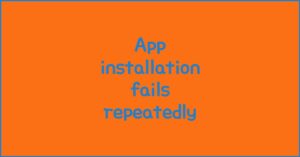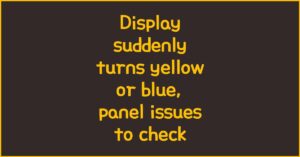If you’re using the Galaxy S25 and struggling with audio quality, you’re not alone. This article explores the real causes behind common sound problems, how to optimize your equalizer settings, and the practical solutions that actually work. Find out how to get crisp, rich sound whether you’re listening to music, watching videos, or taking calls on your Galaxy S25.
1. Common Audio Quality Issues on Galaxy S25
이 글과 함께 읽으면 좋아요
1) Distorted or Muffled Sound in Daily Use
Many Galaxy S25 users report that the audio sometimes sounds muffled, especially after updates or with certain apps. This can be due to firmware bugs, poorly optimized audio drivers, or simply software conflicts. Inconsistent sound output, sudden drops in volume, or a lack of clarity during calls are all symptoms frequently cited in recent user reviews.
The Galaxy S25’s speakers and DAC (Digital-to-Analog Converter) are among the best on paper, but real-world performance can be underwhelming without proper optimization. Environmental noise cancellation and adaptive sound features, while useful, can sometimes interfere with the raw audio signal. This leads to artificial sound shaping that’s especially noticeable to sensitive ears.
2) Bluetooth Audio Dropouts and Latency
Bluetooth headsets remain the most common way people listen on the go, but the S25’s wireless connectivity isn’t immune to issues. Many users face random audio dropouts, lag in audio-video sync, or degraded quality when using popular codecs like aptX or LDAC. The root cause often lies in interference from Wi-Fi, other Bluetooth devices, or even nearby USB-C accessories.
Moreover, the default Bluetooth settings don’t always prioritize the highest quality codec. Some users find that after switching codecs manually in developer settings, the sound improves, but this isn’t a user-friendly fix for everyone. Ensuring your device’s firmware and your headphones’ firmware are both up-to-date is critical for the best experience.
3) Volume Normalization and App-Specific Bugs
Apps like YouTube, Spotify, and Netflix handle audio differently, and sometimes app-specific bugs cause sudden jumps in volume or inconsistent sound levels between tracks. Galaxy S25’s “Volume Limiter” and “Adapt Sound” features are designed to help but can sometimes make things worse, especially with third-party apps.
A common scenario is that users adjust equalizer settings for music, only to find the sound profile totally off in a different app. This is because Android’s audio path and app-specific DSP (Digital Signal Processing) layers don’t always play nicely together.
Key Reasons Why Audio Issues Occur
- Software conflicts after updates or between apps
- Overactive noise cancellation or sound enhancement features
- Bluetooth codec mismatch or interference
- App-specific sound handling bugs
- Unoptimized default equalizer settings
2. How to Optimize Galaxy S25 Equalizer Settings
1) Understanding the Built-in Sound Enhancements
The Galaxy S25 offers multiple audio customization tools—like “Dolby Atmos”, “UHQ Upscaler”, and a 9-band equalizer. For many, the default profile is too flat or “safe”, aimed at pleasing everyone but impressing few. The key to real improvement is customizing the equalizer and turning off enhancements that don’t suit your taste or headphones.
“Dolby Atmos” can be great for movies but often over-processes music. Start by listening with all effects off, then turn on features one by one. The built-in equalizer presets (Pop, Rock, Jazz, etc.) can be a starting point, but they tend to boost highs and lows excessively, leading to ear fatigue or artificial sound.
2) Crafting a Balanced Equalizer Curve
To achieve the best sound quality, use the custom EQ option. As a starting guide:
- Lower bass (60-250Hz): Slight boost for fullness, but avoid making it boomy.
- Midrange (400Hz-2kHz): Keep flat or gently elevated for vocals and detail.
- Highs (4kHz+): Boost sparingly for clarity, as S25’s default profile can sound harsh when overemphasized.
Experiment with small adjustments and listen to familiar tracks. Remember that different headphones or speakers react differently—there’s no universal “best” setting, but a gentle U-curve or flat curve is generally safest for most music genres.
If you regularly switch between earbuds and Bluetooth speakers, create and save separate EQ profiles for each scenario to avoid constant tweaking.
3) Third-party Apps for Advanced Audio Control
The built-in controls on the S25 are good, but audiophiles may want more. Apps like Wavelet or Poweramp Equalizer offer granular DSP controls, headphone-specific presets, and even parametric EQ. These can correct for headphone imperfections and room acoustics, providing a higher level of sound customization.
Just be mindful that stacking too many sound processors (Samsung’s effects + third-party EQ + streaming app DSP) can cause distortion or audio lag. Keep your audio chain as clean as possible: pick one “master” equalizer and turn off others.
| Feature | Galaxy S25 Built-in | Third-Party Apps |
|---|---|---|
| Ease of Use | Very easy, integrated into system settings | Requires download, more complex UI |
| Custom Profiles | Limited, device-wide only | Multiple profiles, per-app control |
| DSP Quality | Good, but basic | Excellent, pro-level options |
3. Practical Steps to Solve Galaxy S25 Audio Problems
1) Update Software and Reset Audio Settings
Before diving deep into troubleshooting, check for the latest firmware and app updates. Samsung regularly patches audio bugs and improves compatibility with new accessories. If issues persist, go to Settings > General Management > Reset > Reset settings. This will clear audio-related glitches without deleting your data.
2) Clean Physical Components and Check Accessories
Sometimes the answer is simple: dust or lint in your headphone jack or speaker grill can drastically reduce audio quality. Clean gently with a dry brush or compressed air. Try using your S25 with different headphones or speakers to rule out accessory defects. If Bluetooth audio is problematic, delete old paired devices and reconnect for a fresh start.
3) When to Seek Professional Repair or Warranty Service
If you’ve tried all the above and still hear distortion, crackling, or no sound at all, your S25 may have a hardware issue—such as a faulty speaker or damaged DAC. Most new devices are covered under Samsung’s warranty. Don’t hesitate to contact support or visit a certified service center if basic fixes fail.
Fast Audio Troubleshooting Checklist
- Update device and app firmware regularly
- Turn off all audio effects, then test each one separately
- Reset audio settings if problems persist
- Test with multiple headphones and speakers
- Contact Samsung support for unresolved hardware issues
4. Real-World Equalizer Strategies for Every Situation
1) Daily Listening: Music, Podcasts, and Calls
For daily use—streaming music, podcasts, or taking calls—the most reliable approach is a subtle, balanced EQ. Avoid the temptation to crank up the bass or treble. A gentle U-shaped curve (slight boost to lows and highs, flat mids) brings warmth without sacrificing clarity.
When listening to podcasts or audiobooks, prioritize the midrange (400Hz–2kHz) for crisp, intelligible speech. Calls benefit from similar settings; try to keep enhancements like “Adapt Sound” off for a more natural voice. For music, keep in mind that some streaming apps have their own EQ—disable those when possible to prevent conflicts with your system settings.
Bluetooth keeps disconnecting, phone issue or car issue
Frequent Bluetooth disconnections are usually caused by either your phone or your car’s infotainment system. Since Bluetooth requires...
Consistency is key. Set up a “default” profile for everyday listening, then only tweak for specific genres or scenarios.
2) Movies, Gaming, and Multimedia Experience
Watching movies or gaming on the Galaxy S25 can be a different story. For immersive action or cinematic content, enable “Dolby Atmos” but select the “Movie” mode—this widens the soundstage and makes dialogue more distinct. In games, punchy bass can heighten explosions or effects, but don’t overdo it—distortion ruins realism.
If you use Bluetooth earbuds or headphones, always check codec selection (LDAC or aptX if available) for lower latency and better fidelity. For mobile gaming, minimizing audio delay is more important than a perfectly sculpted EQ. Many pro gamers recommend disabling unnecessary effects for real-time performance.
3) Advanced Audio: Audiophile and Studio Monitoring
For serious music lovers or content creators, Galaxy S25’s built-in EQ may not be enough. Use advanced apps like Wavelet or Poweramp EQ to load headphone-specific correction profiles (AutoEQ database is a great starting point). This compensates for the “coloring” each headphone adds, producing a more accurate reference sound.
Studio work (recording, mixing) requires flat, uncolored audio. Disable all system effects and set a neutral EQ curve—flat across all bands. Remember, no mobile device can fully replicate studio monitors, but with care, you can get close enough for editing on the go.
| Listening Scenario | Recommended EQ Profile | Key Features |
|---|---|---|
| Daily Listening | Gentle U-curve | Warmth, clarity, natural voice |
| Movies/Games | Dolby Atmos, Movie mode | Wide soundstage, clear dialogue, controlled bass |
| Audiophile/Studio | Flat or custom-corrected | Accurate, uncolored, minimal processing |
5. User Experiences and Effective Community Solutions
1) Crowd-Sourced Troubleshooting from S25 Users
Many Galaxy S25 owners share solutions online: one common tip is to avoid using multiple audio “enhancements” at once, as this stacks DSP effects and can cause muddy or distorted sound. Reddit and XDA forums have active communities where users post their optimal EQ settings for various genres and headphones.
Don’t be afraid to test out published EQ curves—what works for one set of earbuds may not suit another, but these shared experiences can save time and frustration.
2) Addressing Firmware Bugs and Reporting to Samsung
Some issues—like audio cutting out or persistent static—are due to firmware bugs. Reporting these directly through Samsung Members helps push updates faster. In several cases, user reports led to swift fixes in security and OS patches.
Make sure to document the problem: which app, what headphones, what happened, and after which update. The more detail you provide, the more likely Samsung will recognize and resolve the issue for everyone.
3) Custom Solutions: DIY Audio Mods and Accessories
Advanced users sometimes opt for external DACs (like the iBasso DC05 or AudioQuest DragonFly) for true hi-fi sound, especially with wired headphones. This bypasses Samsung’s internal audio processing, providing cleaner, more powerful output.
Simple accessories like high-quality ear tips, headphone cables, or even foam speaker covers can make a surprising difference. Never underestimate the impact of a good fit and clean connection.
Essential Audio Fixes: At-a-Glance
- Stick to one audio effect or EQ app at a time
- Download community EQ curves for a quick start
- Update your Galaxy S25 firmware regularly
- Invest in good accessories for better sound
- Document and report bugs for faster fixes
Galaxy S25 Audio Quality Issues and Equalizer Settings Frequently Asked Questions
Q1. Why does my Galaxy S25 audio sound muffled or unclear?
This often happens due to conflicting sound enhancements, outdated firmware, or physical issues like dust in the speaker grill. First, turn off all sound effects, update your device, and clean your speakers. If problems persist, resetting audio settings can help restore clarity.
Q2. How do I get the best sound quality from Galaxy S25 headphones?
Use the custom equalizer to gently boost lows and highs while keeping mids flat for balance. Try to stick with one set of sound enhancements at a time—using both system and app effects can distort the sound. Make sure your headphone firmware is also up to date.
Q3. Why is there a delay or lag when using Bluetooth audio?
Bluetooth audio lag is usually caused by codec settings or wireless interference. Select LDAC or aptX in developer options if your headphones support it, and keep other wireless devices away. Updating your Galaxy S25 and Bluetooth accessories also reduces latency.
Q4. What should I do if my Galaxy S25 has no sound after an update?
If your device goes silent after a system update, try a soft reboot first. If that doesn’t work, reset your audio settings under General Management. Persistent problems may require a factory reset or professional service if hardware damage is suspected.
Q5. Can I use third-party EQ apps with the Galaxy S25?
Yes, advanced apps like Wavelet or Poweramp EQ offer precise sound shaping and headphone-specific tuning. However, disable the Samsung EQ and other sound effects first to avoid stacking, which can cause distortion or lag.
함께 읽으면 좋은 글
관련된 인기 콘텐츠를 확인하세요