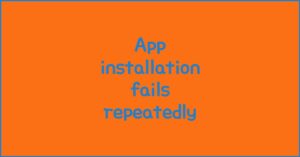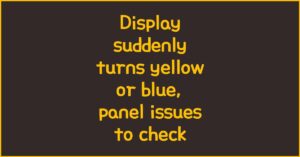If you recently upgraded to the Galaxy S25 and noticed your battery draining fast, you’re not alone. Many users have reported rapid battery loss even with normal usage. In this guide, you’ll learn the real reasons behind this issue and discover practical solutions to make your phone last longer each day. No more stress about running out of power before the evening—let’s get your S25 performing as it should.
1. Why Does the Galaxy S25 Battery Drain Quickly?
이 글과 함께 읽으면 좋아요
1) New Features Increase Power Demands
With every new Galaxy S series, Samsung packs in cutting-edge features—higher refresh rates, brighter screens, more AI functions. The S25 is no exception. Its 120Hz display and on-device AI may look impressive but require more power than older models. If you enable all the latest features, you’ll naturally notice your battery dropping faster than before.
2) Software Updates and Background Apps
Right after a major update or when apps are running in the background, energy consumption spikes. New firmware can cause hidden bugs, or some apps may fail to optimize, constantly syncing or refreshing in the background. If your phone feels warm even on standby, check for rogue apps or battery-hungry updates in your settings.
3) Signal and Network Issues
Struggling to find a stable 5G or Wi-Fi connection? Your S25 works overtime to stay connected, especially in areas with poor reception. This constant searching can cause massive battery drain, even if you’re not actively using your phone. If you commute or live in a spotty coverage area, this might be the main culprit.
What Makes S25 Battery Drain Faster?
- 120Hz high-refresh screen always on
- Heavy app usage, especially social media
- Poor signal areas force frequent network scans
- Background app activity not optimized
- Software bugs post-update
2. How to Check and Fix Battery Draining Issues
1) Identify Battery-Hungry Apps
Go to Settings > Battery > Usage to spot which apps are using the most power. Apps like Instagram, TikTok, or even Google Play Services often top the list. If an app looks suspicious, force-stop it or uninstall if not needed. Sometimes a single buggy app can cut your battery life in half.
2) Adjust Display and Connectivity Settings
Reduce screen refresh rate from 120Hz to 60Hz under Display settings, and lower brightness. Turn off Always On Display, and disable 5G if you mostly use Wi-Fi. These small tweaks can add hours of usage. Also, set apps to “sleep” or “deep sleep” in Battery & Device Care for even more savings.
3) Update Your Software—But Monitor Results
Samsung often releases patches for battery issues. Go to Settings > Software update and install the latest version. After updating, monitor battery stats for a few days. If things get worse, you might need to clear cache or do a factory reset, as sometimes lingering bugs can persist.
| Feature | 120Hz Enabled | 60Hz Enabled |
|---|---|---|
| Display Smoothness | Ultra-smooth scrolling | Standard experience |
| Battery Life | Shorter (by up to 20%) | Longer |
| Heating | May increase | Rarely heats up |
Quick Fixes for Fast Battery Drain
- Turn off Always On Display
- Limit background app activity
- Lower display refresh rate
- Disable unused connectivity (5G, Bluetooth)
- Check for rogue apps after software updates
3. Long-Term Tips to Extend Galaxy S25 Battery Life
1) Optimize Charging Habits
Keep your battery between 20% and 85%—avoid letting it drop to 0% or stay at 100% for hours. Enable “Protect Battery” in Samsung settings to cap charging at 85%. This preserves your battery health in the long run, reducing overall wear.
2) Master Power Saving Modes
Samsung’s built-in power saving modes aren’t just for emergencies. Set up custom routines to auto-activate at night or during long commutes. Ultra Power Saving disables most background activities, letting you squeeze out hours more even with single-digit battery left.
3) Monitor Battery Health Over Time
If your S25 is older or has gone through many charging cycles, battery degradation is natural. Use the Samsung Members app or third-party tools to check battery health stats. If capacity drops below 80%, consider a battery replacement through an authorized service center for best results.

Long-Term Battery Care Checklist
- Keep charging between 20%–85%
- Use official chargers and cables
- Regularly monitor battery health stats
- Update software for latest patches
- Consider professional replacement if degraded
4. Real-World Scenarios and Smart Solutions for S25 Battery Issues
1) Heavy Users: Social Media, Video, and Gaming
If you spend hours on social media apps, stream YouTube or Netflix, or enjoy mobile gaming, your S25 will naturally consume more power. For these users, it’s important to schedule downtime for your phone—set screen time limits, and use app timers. Enable “App Power Management” to automatically put unused apps to sleep. For gaming, activate “Game Booster” to optimize performance and reduce battery impact during long sessions.
Bluetooth keeps disconnecting, phone issue or car issue
Frequent Bluetooth disconnections are usually caused by either your phone or your car’s infotainment system. Since Bluetooth requires...
2) Business Professionals: Always On the Go
Business users who constantly check emails, join video calls, and use productivity apps can see their battery drop quickly. Reduce push notification frequency, and download emails in batches rather than instantly. Keep Bluetooth and GPS off unless necessary, and pre-load documents while on Wi-Fi to save data and energy on the move.
3) Travelers: Managing Roaming and Location Services
When traveling, battery drain often spikes due to roaming and constant network switching. To save power, use airplane mode when you don’t need connectivity, and download offline maps instead of relying on live GPS. Turn off auto-sync and background location services unless essential. This strategy is especially useful during long flights or when power outlets are hard to find.
| User Type | Main Battery Drain Cause | Best Solution |
|---|---|---|
| Heavy User | High screen time, games | App sleep, lower brightness |
| Business Pro | Notifications, calls, GPS | Limit push, manage sync |
| Traveler | Roaming, GPS, signal loss | Airplane mode, offline use |
Best Practices for Any S25 Owner
- Customize settings based on usage type
- Take advantage of battery stats in Settings
- Turn on Power Saving proactively before trips
- Learn to spot hidden drains—sync, location, auto-updates
5. User Reviews and Feedback: What Really Works?
1) Most Effective Fixes from S25 Owners
Across online forums and YouTube comments, many S25 owners agree on a few key fixes. Disabling 120Hz refresh rate, limiting background data, and setting up sleep for unused apps routinely rank as the top solutions. Factory resets after major updates have solved persistent battery issues for some, but should be used as a last resort due to the inconvenience.
2) Features to Avoid If You Want Longer Battery Life
Users consistently report that features like Always On Display, continuous 5G connectivity, and automatic app syncing are the biggest drains. Avoid unnecessary widgets and live wallpapers, and limit usage of AR or location-heavy apps. Even small changes like using dark mode have been shown to slightly improve battery life on OLED screens.
3) When to Seek Professional Help
If your S25 still drains fast after trying all recommended tips and updates, you may be facing hardware-related issues or a defective battery. In this case, contact Samsung Support or visit an authorized service center for diagnostics and possible battery replacement. Remember, warranty may cover battery defects within the first year.
Community-Verified Solutions for S25 Battery
- Turn off high refresh rate unless needed
- Set auto-brightness and use dark mode
- Regularly clear app cache
- Restart your phone once a week
- Contact Samsung if battery drops below 80% health
Galaxy S25 Battery Draining Fast: Frequently Asked Questions
Q1. Why does my Galaxy S25 battery drain overnight?
Several background apps, notifications, or auto-sync settings can keep your phone active even when you’re not using it. Make sure to check for apps running in the background and disable unnecessary auto-sync options. Airplane mode at night can also help reduce overnight battery loss.
Q2. What settings should I change first to save battery on the Galaxy S25?
Start by lowering the screen refresh rate from 120Hz to 60Hz, disabling Always On Display, and setting unused apps to sleep. Turn off 5G or Bluetooth when not needed, and enable Power Saving mode for an instant battery boost.
Q3. Can recent software updates cause battery problems on the S25?
Yes, after a major update, some users experience faster battery drain due to unoptimized apps or system bugs. It’s usually resolved with follow-up patches. Monitor your battery after updates and consider clearing the system cache if issues persist.
Q4. How can I check the battery health on my Galaxy S25?
Use the Samsung Members app or go to Settings > Battery > Battery Usage to get a detailed breakdown. For deeper insight, some third-party apps can provide information about charging cycles and estimated capacity. If the health drops below 80%, consider a replacement.
Q5. When should I replace the Galaxy S25 battery?
If your S25 doesn’t last a full day even after all optimizations, or battery health falls below 80%, it’s time to visit an authorized service center. Physical battery swelling, overheating, or frequent restarts are also signs that a replacement is needed.
함께 읽으면 좋은 글
관련된 인기 콘텐츠를 확인하세요