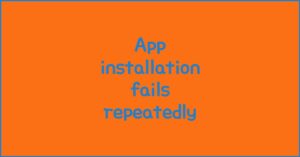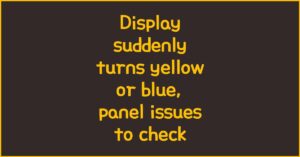If you’ve noticed that audio sounds different across apps on your Galaxy S25, you’re not imagining it. The main reason behind this lies in Samsung’s built-in feature called “Separate App Sound.” It’s a powerful but sometimes confusing option that lets specific apps send audio to different output devices, such as Bluetooth speakers, earbuds, or the phone’s internal speakers.
TL;DR — What’s Going On?
- Samsung’s Separate App Sound sends chosen app audio to a specific device.
- Other apps continue playing through your phone speaker or another output.
- This creates differences in sound quality and direction across apps.
How the Separate App Sound Feature Works
이 글과 함께 읽으면 좋아요
The Separate App Sound function was designed to make multitasking with audio easier. For instance, imagine streaming music on Spotify through your Bluetooth speaker while receiving phone notifications or watching short videos on social media — without those sounds interrupting your music. This feature ensures that each app’s sound stays in its own lane.
Purpose of the Feature
Samsung introduced this option for users who often juggle between entertainment and communication apps. You can direct your music app audio (like YouTube Music or Spotify) to your Bluetooth speaker while keeping other sounds — like ringtones, messages, or game effects — playing through the device itself. It’s perfect for people who want uninterrupted music even when the phone beeps or rings.
How It Routes Audio
When enabled, the feature creates two simultaneous audio paths:
- Selected App: Its sound is sent to a connected Bluetooth or wired audio device.
- Other Apps: Their sounds continue through the phone’s default speaker or another device.
That means if you’ve linked your music app to a Bluetooth speaker but open Instagram or TikTok, those clips might still play through your phone’s internal speakers — causing noticeable differences in loudness and quality.
Why Sound Differs Between Apps
Because the Separate App Sound feature isolates output channels, different apps might:
- Use different audio codecs (AAC, SBC, or LDAC), depending on the device connection.
- Have distinct equalizer or volume profiles applied through Samsung’s sound engine.
- Play through entirely different hardware paths — phone speaker vs. Bluetooth device.
All of this adds up to that puzzling difference: one app sounds rich and full, while another seems quieter or “flatter.”
| Scenario | Audio Output | Perceived Quality |
|---|---|---|
| Spotify via Bluetooth | Bluetooth Speaker | High (depends on codec) |
| YouTube or TikTok | Phone Speaker | Medium or Low |
| Game or Call | Default Device | Varies by system priority |
As you can see, it’s not a bug — it’s simply how Samsung manages audio routing.
How to Check or Adjust the Setting
Step-by-Step Guide
- Open the Settings app on your Galaxy S25.
- Go to “Sounds and Vibration.”
- Scroll down and tap “Separate App Sound.”
- Check if the feature is turned ON.
- If it’s active, see which app is selected and which output device it’s linked to.
If you prefer all your apps to play sound through the same speaker or headphones, simply toggle the feature OFF. That will unify audio across all apps instantly.
Bluetooth keeps disconnecting, phone issue or car issue
Frequent Bluetooth disconnections are usually caused by either your phone or your car’s infotainment system. Since Bluetooth requires...
Quick Fix for Inconsistent Sound
- Turn off “Separate App Sound.”
- Reconnect your Bluetooth device.
- Restart affected apps (some may cache audio routing info).
When You Might Want to Keep It On
Even though it can cause inconsistency, the Separate App Sound feature is useful in certain cases:
- Listening to music on a speaker while keeping phone calls private.
- Streaming to a TV via Bluetooth while monitoring notifications quietly on your phone.
- Playing games on the phone while background music runs on another device.
Pro Tip 🔧
If you frequently switch between Bluetooth devices, try saving separate audio profiles. The Galaxy S25’s One UI 7 lets you automatically apply the last-used output for each app — saving you from constant reconfiguration.
Final Thoughts
So, if your Galaxy S25 audio sounds different across apps, don’t worry — it’s likely not a hardware issue. Check the Separate App Sound setting first. Once you understand how Samsung routes sound, you can easily customize it for your needs — or disable it altogether for a consistent experience.
FAQ
Q. Why do some apps have higher volume levels than others?
Different audio outputs (Bluetooth vs. phone speaker) have independent volume scales. If your Spotify app is playing via Bluetooth while YouTube uses the internal speaker, the perceived loudness will vary.
Q. Can this feature affect calls or alarms?
No, phone calls, alarms, and system notifications are not affected by the Separate App Sound feature — they always play through the default system path.
Q. Is this setting unique to Samsung devices?
Yes. The Separate App Sound function is part of Samsung’s One UI software and is not found on stock Android devices by default.
Q. Does it drain more battery?
Very slightly. Maintaining multiple active audio paths may use a bit more power, especially if Bluetooth is on, but it’s negligible for most users.
Q. Can I choose multiple apps for separate sound output?
Currently, only one app at a time can use a separate output device. Samsung may expand this functionality in future One UI updates.
함께 읽으면 좋은 글
관련된 인기 콘텐츠를 확인하세요