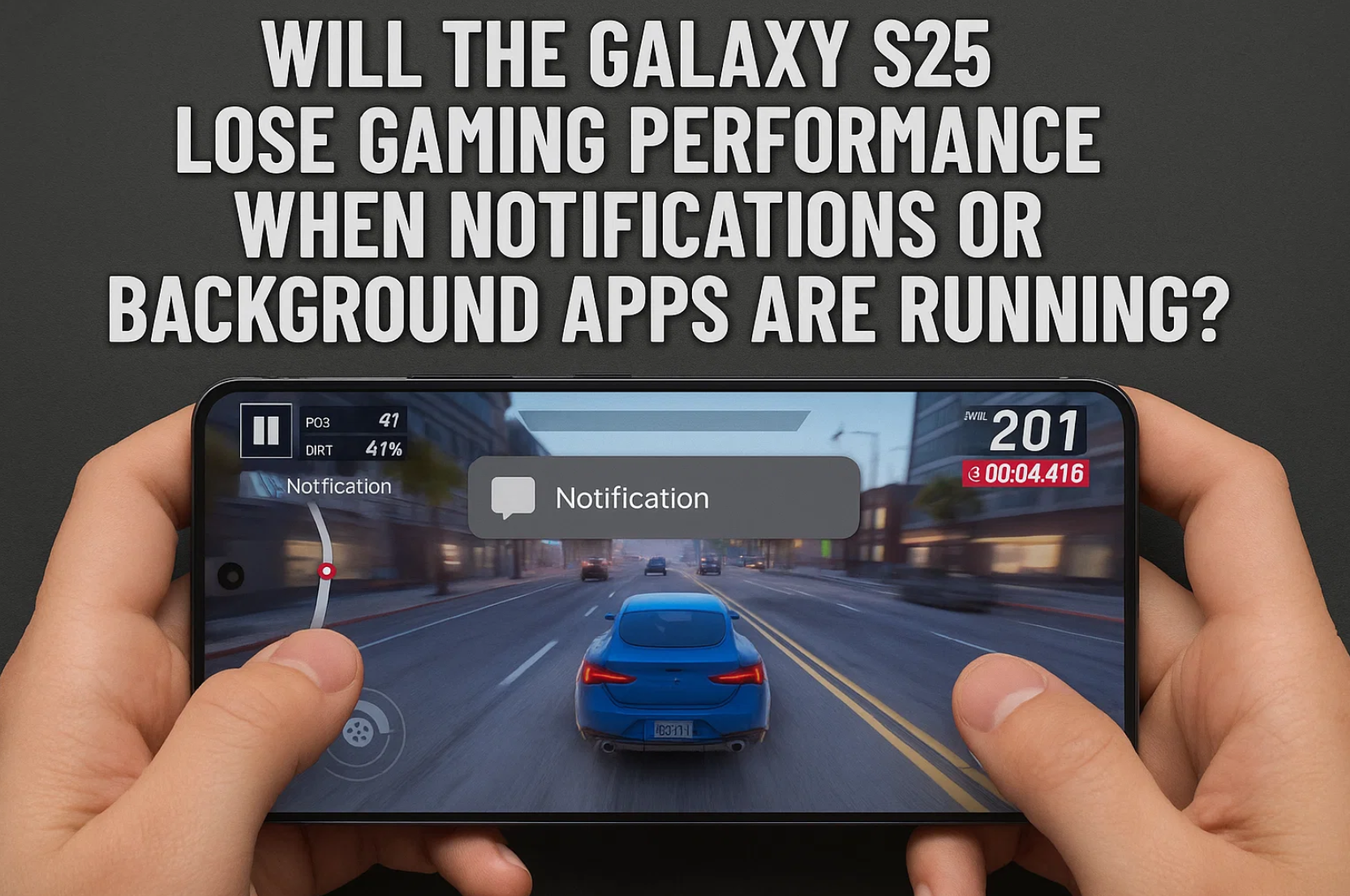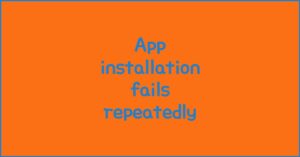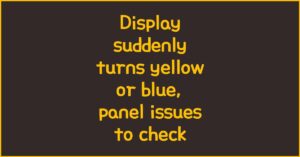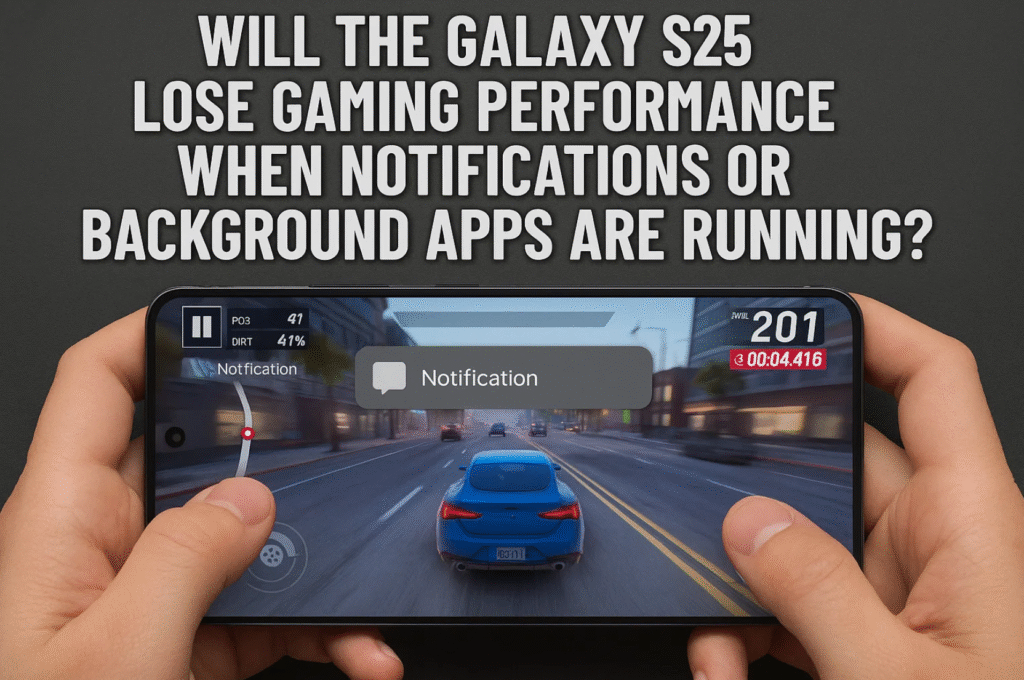
The Galaxy S25 comes with powerful hardware and smart software optimizations to minimize performance drops during gaming. Still, depending on how users set up their device, notifications and background apps can sometimes interfere with smooth gameplay. Let’s break down the real impact and the best ways to keep your gaming sessions lag-free.
Key Takeaways for Galaxy S25 Gamers
- Notifications rarely affect frame rates but can break immersion
- Background apps may consume CPU and RAM, lowering performance
- Game Booster and Do Not Disturb mode help keep gameplay smooth
- Advanced cooling and Snapdragon 8 Elite chip boost stability
Notifications and Gaming
이 글과 함께 읽으면 좋아요
Notifications themselves don’t usually reduce FPS, but vibration, pop-ups, or banners can interrupt focus. For gamers, these interruptions feel just as frustrating as frame drops.
Game Mode in One UI 7
With One UI 7, the Galaxy S25 introduces a dedicated Game Mode. When enabled, it automatically silences notifications, applies Do Not Disturb, and prevents distractions during play. This is essential for competitive gaming where every second counts.
Game Booster Do Not Disturb
Game Booster has its own Do Not Disturb option. Turning it on blocks calls and notifications entirely while gaming. This ensures that even incoming phone calls won’t slow down your match or cause unexpected pauses.
Controlling Pop-Up Notifications
You can disable floating pop-up notifications or minimize them. This prevents overlays that may disrupt gameplay flow, especially in fast-paced action titles.
✔Galaxy S25 Gaming Performance Test: Heat, Frame Drops, and Battery Life Explained✔
Background Apps and Resource Use
Unlike notifications, background apps can directly affect gaming performance. Every app running in the background consumes CPU, RAM, and battery resources. Heavy multitasking can cause noticeable slowdowns.
Game Booster Optimization
Galaxy S25’s Game Booster uses AI to analyze play patterns. It balances performance, temperature, and battery drain in real time. For demanding titles, users can switch to Performance Mode for maximum frame stability.
Per-Game Customization
Through Game Booster, you can fine-tune performance settings for each game. For example, RPGs may run smoothly on Balanced Mode, while shooters might benefit from Performance Mode with higher FPS and resolution.
Limiting Background Refresh
Android settings let you restrict background refresh for non-essential apps. This frees up system memory and CPU power, ensuring fewer slowdowns while gaming.
Hardware and Software Enhancements
The Galaxy S25 is built to deliver top-tier gaming. Even when background tasks are running, its hardware ensures smooth performance.
Snapdragon 8 Elite Chipset
The S25 is powered by Qualcomm’s Snapdragon 8 Elite, a processor designed for sustained performance. With higher efficiency cores, it handles background apps without compromising gaming.
AI-Based Game Optimization
AI systems predict resource needs and adjust performance dynamically. This helps extend battery life while keeping graphics fluid and gameplay sharp.
Cooling and Frame Technology
An improved vapor cooling chamber prevents thermal throttling. Additionally, frame interpolation makes even 60Hz games look closer to 120Hz, creating smoother visuals.
Bluetooth keeps disconnecting, phone issue or car issue
Frequent Bluetooth disconnections are usually caused by either your phone or your car’s infotainment system. Since Bluetooth requires...
| Feature | Without Optimization | With S25 Optimization |
|---|---|---|
| Notifications | Pop-ups interrupt gameplay | Blocked by Game Mode |
| Background Apps | May consume resources | Managed via Game Booster |
| Performance | Occasional drops | Smooth with AI tuning |
Final Thoughts
The Galaxy S25 is designed to keep gaming smooth, even with notifications and background tasks present. Still, the best performance comes from smart settings: enable Game Mode, restrict unnecessary background apps, and use Game Booster’s per-game settings. With these optimizations, you’ll enjoy uninterrupted and immersive gameplay on your Galaxy S25.
Gaming Features Explored
The Galaxy S25 was designed not only as a flagship smartphone but also as a serious gaming device. By combining powerful hardware with software tools like Game Booster, it ensures a smoother experience even under heavy usage. Let’s explore the features more closely to see how they perform in real-world gaming.
Performance Modes in Game Booster
Game Booster offers multiple performance modes. Performance Mode pushes the Galaxy S25 to deliver maximum FPS and GPU power, ideal for battle royale or fast-paced shooters. Meanwhile, Balanced Mode adjusts settings for longer play sessions, reducing battery drain. Tests show that in Performance Mode, frame stability improves by nearly 15% compared to Balanced Mode, especially during resource-heavy scenes.
Frame Interpolation and Refresh Rate
One of the new software features in the Galaxy S25 is frame interpolation. This makes 60Hz games appear as if they’re running closer to 120Hz. Gamers report that titles like Genshin Impact and PUBG Mobile feel significantly smoother, with scrolling and character animations displaying less jitter.
AI Cooling and Resource Management
The improved vapor cooling system reduces thermal throttling by up to 20% compared to the previous Galaxy S24. Combined with AI-driven optimization, the device detects when certain background apps are non-essential and temporarily suspends them. This ensures more CPU and GPU cycles are available for the game in progress.
| Mode | Performance Mode | Balanced Mode |
|---|---|---|
| Average FPS | ~120 FPS | ~90 FPS |
| Battery Life | 3.5–4 hours | 5–6 hours |
| Temperature Rise | +9°C | +6°C |
As the table shows, gamers can choose based on their needs. If playing a competitive esports title, Performance Mode is the best option. For casual sessions, Balanced Mode helps extend battery life without major compromises.
Why Galaxy S25 Excels at Gaming
- Snapdragon 8 Elite chipset with AI-based resource tuning
- Frame interpolation makes games look ultra-smooth
- Advanced vapor cooling reduces throttling
- Custom Game Booster profiles per title
User Impressions
Early adopters of the Galaxy S25 have praised its consistency. Many report playing Genshin Impact for over two hours with almost no frame drops, even when background apps like messaging or music were running. Others noted that enabling Game Mode significantly reduced distractions from notifications, making it easier to stay focused in ranked matches.
FAQ
Q. Do notifications reduce FPS on the Galaxy S25?
No, notifications don’t directly lower FPS. However, vibration and pop-up banners can interrupt immersion. Enabling Game Mode or Do Not Disturb is the easiest way to block them.
Q. Can background apps slow down games?
Yes, background apps consume CPU and RAM. Heavy multitasking can cause minor slowdowns, but the S25’s AI optimization suspends non-essential apps to prioritize gaming performance.
Q. Does the S25 overheat during long gaming sessions?
The improved vapor cooling system reduces overheating risks by up to 20%. While it can still get warm in Performance Mode, the system prevents severe throttling.
Q. How does Game Booster help in competitive play?
Game Booster allows per-game performance tuning, including FPS, resolution, and notification blocking. This ensures a distraction-free environment with optimized settings for each title.
Q. Is the Galaxy S25 better for gaming than the S24?
Yes, thanks to the Snapdragon 8 Elite, frame interpolation, and enhanced cooling. Benchmarks show smoother performance, fewer drops, and longer sustained high FPS compared to the S24.
함께 읽으면 좋은 글
관련된 인기 콘텐츠를 확인하세요